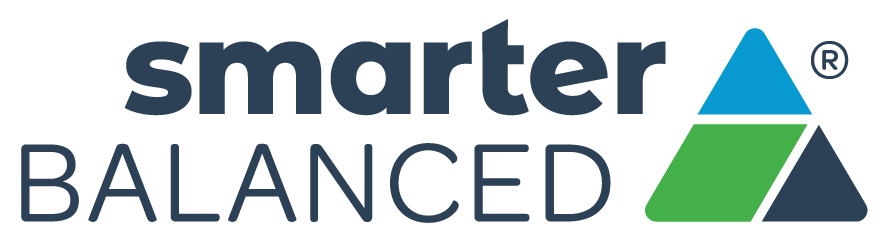Five Built-in Test Tools Students Should Know (and Use!)
Familiarizing Students with Universal Test Tools Can Yield Confidence Boost
Smarter Balanced digitally-delivered assessments (interims, the summative test, and practice tests) include a wide array of embedded universal test tools. These are available to students as part of the technology platform. Students gain confidence with the testing software when they understand how to use these test tools and when they can be most useful. Using practice tests and/or administering interims, and coaching students on the built-in test tools, are a great way to help them gain familiarity. Here are some tips on using five of these universal test tools:
Practice Test
Use your state’s Practice Test to familiarize students with test tools. Your state-specific Practice Test ensures the test environment matches the interim and summative tests your students take!
How to access Universal Test Tools
At the top right corner of every test question (on interims, the summative test, and most practice tests) is a “hamburger” menu (it looks like three stacked horizontal lines) that provides quick access to the universal test tools available. When you click on this menu, the list will drop down.
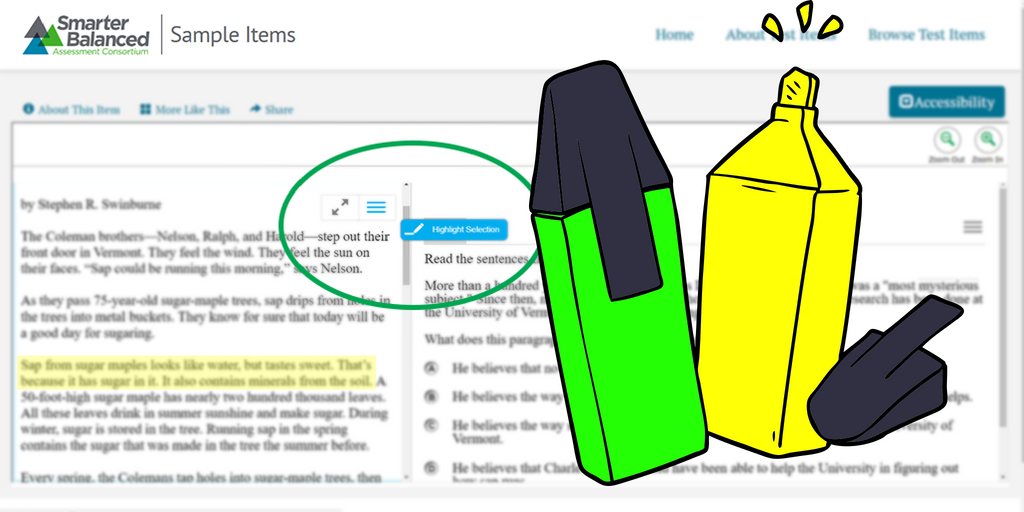
Highlighter
What it is: Like a physical highlighter pen, allows students to mark text.
When to use it: Useful for reading passages and marking key ideas. Can be used to place markers that help to quickly find specific words, phrases, or sentences when referring back to the passage. Time-saver!
Notepad
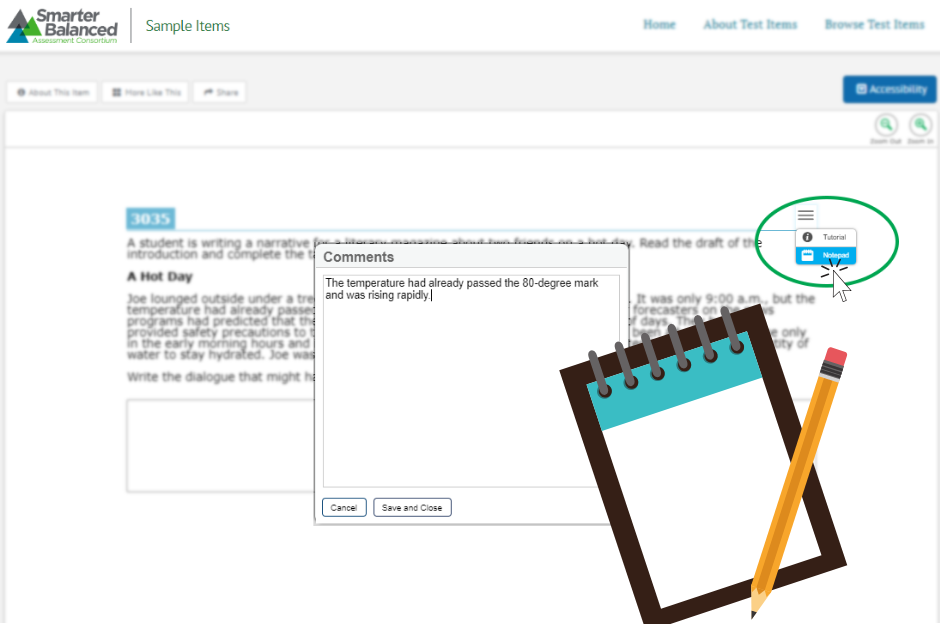
What it is: A digital scratch pad that students can use to make notes.
When to use it: Anytime! But it’s especially useful for complex item types like math problem-solving or performance tasks, which often require students make a series of calculations or rationalizations to determine the answer.
Good to know: The digital notepad is item-specific and is available through the end of the test segment. Notes are not saved when the student moves on to the next segment or after a break of more than 20 minutes.
Strikethrough
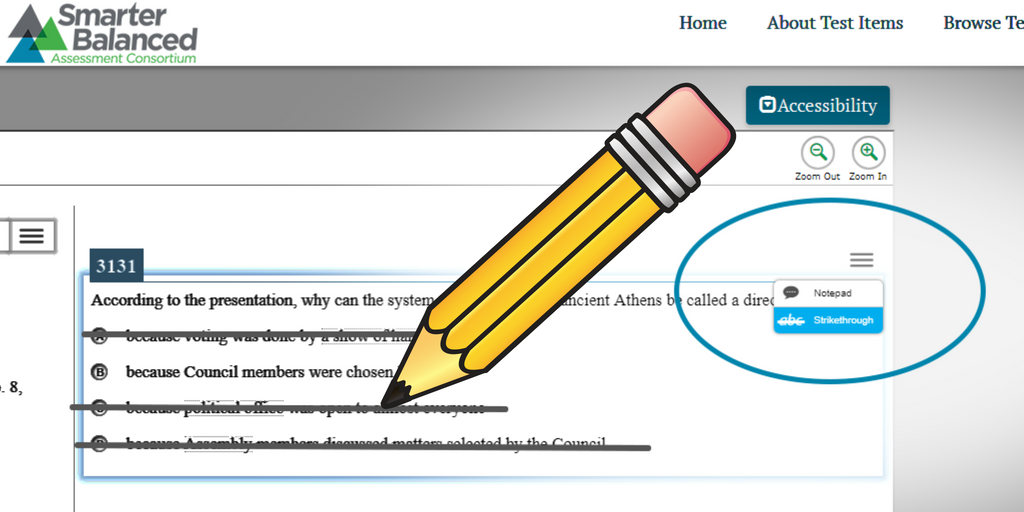
What it is: Allows students to cross out an answer option.
When to use it: When keeping track of eliminated, incorrect answers on multiple choice or multiple select items. This can be particularly helpful when students are using the process of elimination to narrow down choices.
Calculator
What it is: Built-in Desmos calculators are available on all math questions that permit calculators. The calculators are accessible, free, and eliminate the need for an external calculator. This helps level the playing field among students.
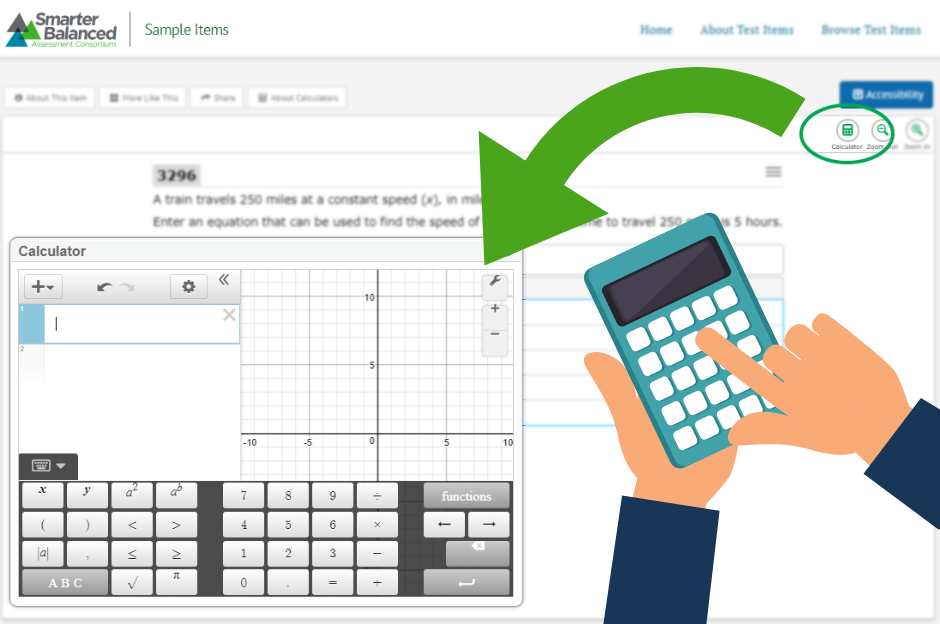
When to use it: When it’s available! Some item types include the calculator because the student is being tested on more complex reasoning, data analysis, or problem solving rather than mathematical functions.
Good to know: The Desmos basic calculator is available for Grade 6, the scientific calculator is available for Grades 7-8, and the scientific, graphing, and regression calculator is available on the High School test. These state-of- the- art calculators were developed and integrated into the test as a means to provide every student with the tools they need to show what they know and can do.
Tip: Students can try out the calculators, view user guides, and learn about the different types of calculators on our Calculators Page.
Pro Tip: Type ans (or just press the “ans” button) to use the previous result in a new expression.
English Glossary
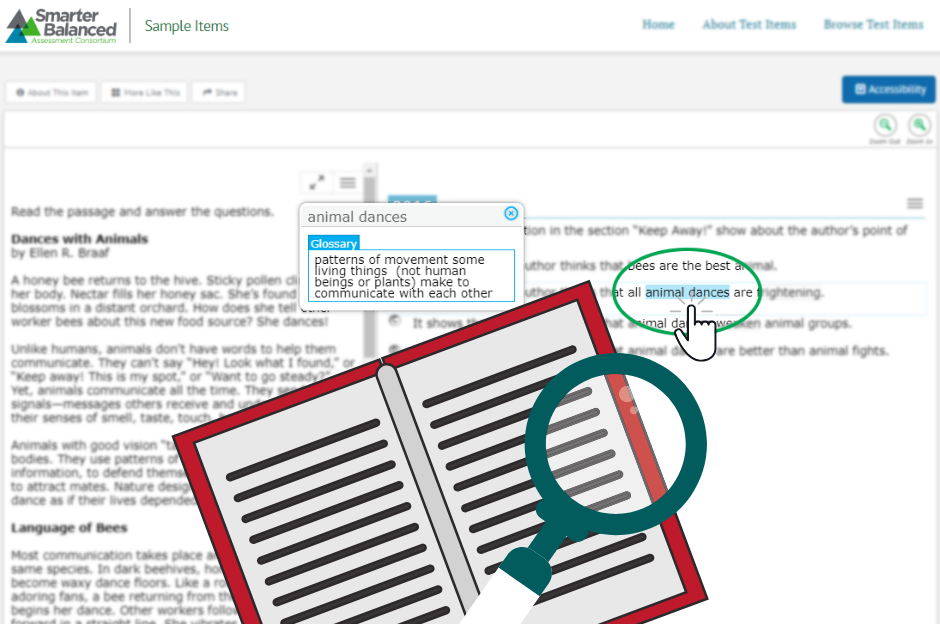
What it is: Grade- and context-appropriate definitions of specific construct-irrelevant words or phrases are shown in English on the screen via a pop-up window. Students can access the embedded glossary by clicking on any of the pre-selected words or phrases, which are marked with a faint gray line above and below.
When to use it: Anytime a word is not clear. Because using the glossary can add time to the duration of the test, students should not feel the need to look up all pre-selected words but should rely on this tool to clarify meaning when necessary.
Good to know: When a test taker hovers over a pre-selected item, the option to “look up word” will appear. Clicking on the word will then launch a small pop-up window with the definition.
Tip: If a word with an English glossary appears in an item more than once, that word is glossed every time, so that students do not have to scroll through the item to look up the definition elsewhere.